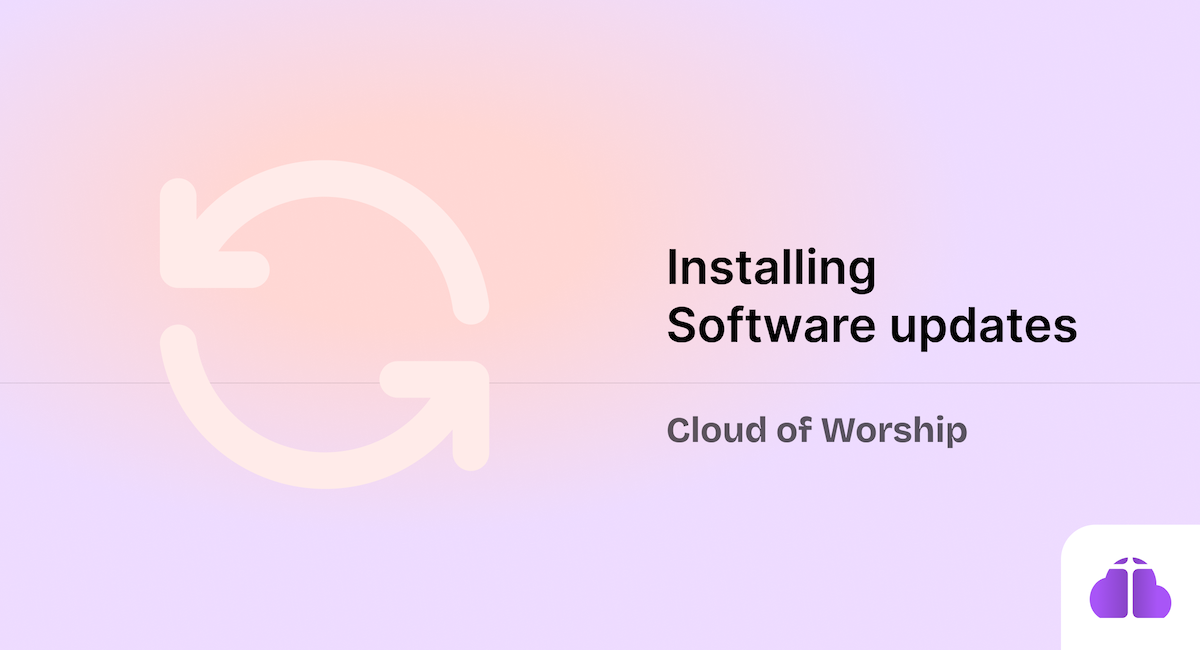Cloud of Worship is a fully browser-based web app, but it also works offline. Once you load the app at app.cloudofworship.com, it caches the most recent version on your device, allowing you to access it without an active internet connection.
Installing Cloud of Worship
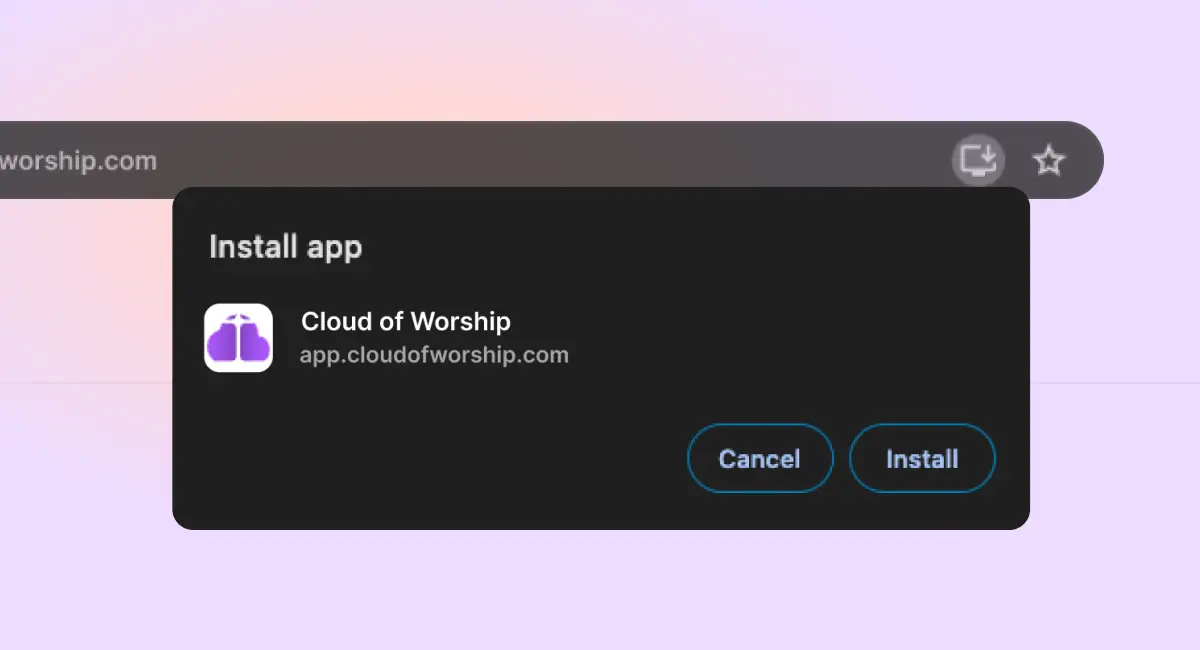
To install Cloud of Worship as a Progressive Web App (PWA) on your device, follow these steps:
- Locate the Install Prompt: You should see a plus icon (+), a download icon or something similar at the right side of your browser’s address bar.
- Click the Icon: A prompt will appear asking if you want to install Cloud of Worship.
- Confirm the Installation: Once confirmed, the app will open automatically, continuing from where you left off.
Tracking Updates on Cloud of Worship
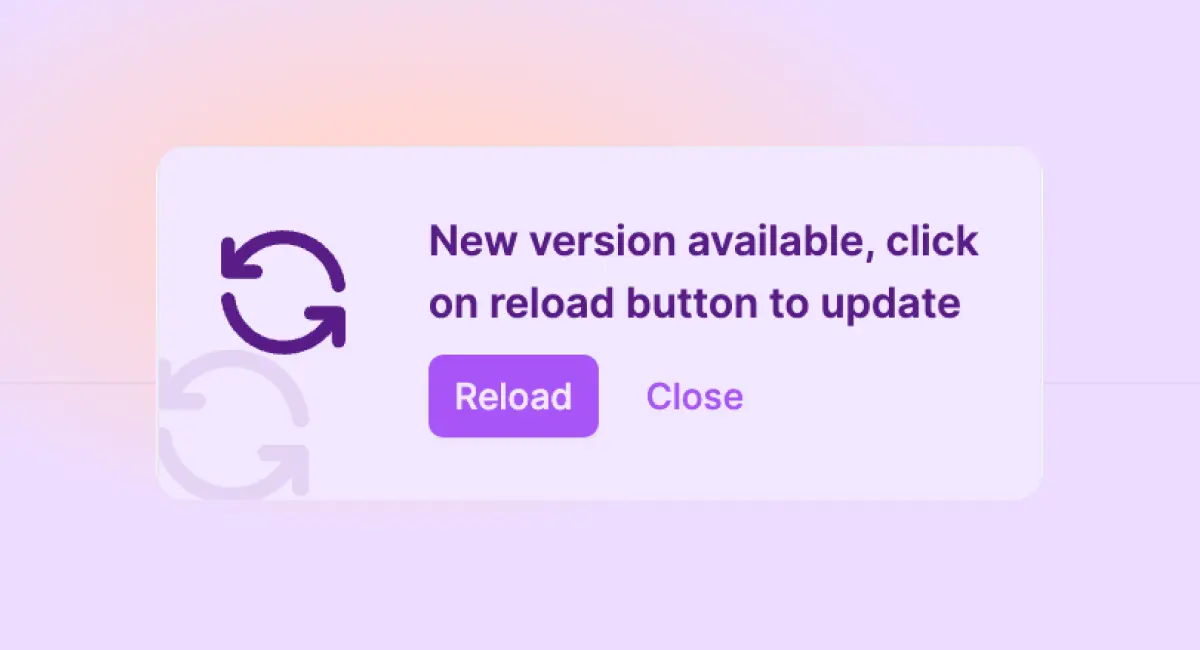
To ensure you’re always using the latest version of Cloud of Worship, simply reload the app. Here’s how updates work:
- Reload or Reopen the App: Cloud of Worship will automatically check for updates each time you reload or reopen it.
- Update Notification: If a new update is available, you’ll see a popup notification at the bottom right corner of the screen just like the image above.
- Apply the Update: Click the “Reload” button in the popup to refresh the app and apply the latest changes.
By following these steps, you’ll always have access to the newest features and improvements.
Key Takeaways:
- Install Cloud of Worship as a PWA for offline access and seamless performance.
- Stay up-to-date by reloading the app—you’ll be notified of any new updates with a simple prompt.
- Updates require no additional setup—just a quick refresh.